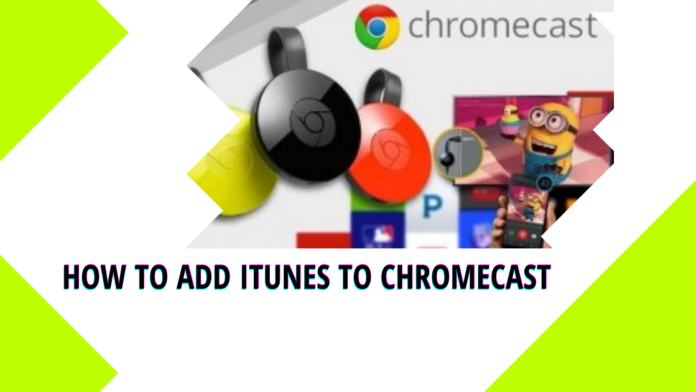If you want to add iTunes to Chromecast from your mobile phone or PC, then this article is for you because, in this article, we are going to show you how you can cast iTunes to Chromecast from your mobile device or even a computer system. First, let’s talk a little about iTunes.
What is iTunes?

iTunes is a media player, media library, mobile device management utility, and client app for the iTunes store. It was developed by Apple. It is software that lets you add to, organize, and play your media collection on your computer, as well as another portable device. iTunes videos with M4V format which are purchased or rented are encrypted by Apple’s FairPlay DRM technology. As a result that, Apple iTunes movies are not allowed to play on nonApple devices. It is an integral part of all Apple devices. You can easily manage all of your online library files stored on your iPhone or some other Apple devices with iTunes. You can go to the iTunes store to buy or rent movies, music, podcasts, and audiobooks.
Can you cast iTunes to Chromecast?
You can directly cast some local files on the Chrome browser for playing on a TV, but you can not cast iTunes to Chromecast? You can, it is a little bit hard though. As we said earlier, iTunes movies are encoded and encrypted in M4V. So they are not supported on non-Apple devices. Also, Chromecast only supports MP4 and WebM format. So we can say that the format of iTunes movies is not compatible with Chromecast. Let us show you the step-by-step procedure to cast iTunes to Chromecast.
The first two things you should remember are that your PC must have iTunes in it, and you must have the latest Chrome browser installed.
Step 1
Download Chrome Browser and iTunes on your PC from their official websites. And if you are a Mac user, then download the latest version of Chrome only.
Step 2
After that, open Chrome Browser and right-click on any blank area on the screen.
Step 3
You will see a pop-up displaying some options. Select the “Cast” option.
Step 4
You will see the cast icon and it will start looking for nearby Chromecast devices.
Step 5
When Chromecast is detected, click on the sources option and choose the Cast desktop option.
Step 6
Your PC screen will start displaying on your Chromecast-connected TV.
Step 7
Now, open the iTunes app on your PC and sign in with your Apple ID if they ask you to. You can choose any kind of music and it will display on your Chromecast.
How to cast iTunes to Chromecast on your iPhone?
iTunes app is not available for iPhone users, but that does not mean that you can not cast iTunes contents to Chromecast. Yes, you can cast iTunes to Chromecast. You can access all of your iTunes content on your iPhone with the Movies Anywhere app. Follow the instructions given below to cast iTunes to Chromecast on your iPhone.
Step 1
If you have not installed the Movies Anywhere app, then install it. It is available on Apple App Store.
Step 2
After downloading, open the app and sync your iTunes account.
Step 3
You are now able to access all of your iTunes purchased items.
Step 4
You will see the cast icon on the top right corner, click on it.
Step 5
iPhone will start searching for Chromecast devices. Choose your Chromecast device when it is detected.
Step 6
Now, if you play any kind of music on your iPhones, then it will be streamed on your Chromecast. Click on the Cast icon and then tap on the Stop casting or Disconnect option if you want to stop the casting.
We hope this article helped you in adding iTunes from your PC or mobile to Chromecast. We gave a detailed explanation of both devices. If you still have any queries left, then you can ask us in the comment section. We would love to help you.