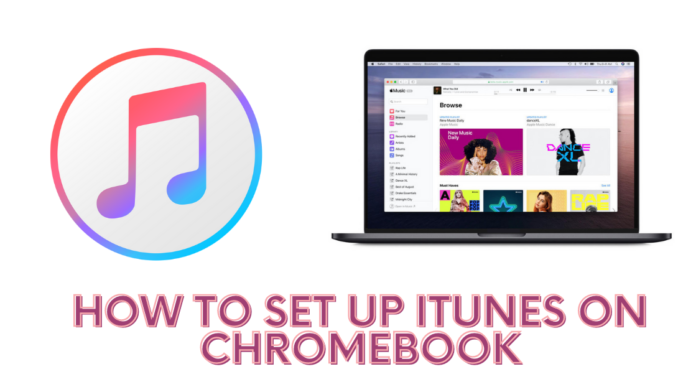iTunes on Chromebook
iPhone and Chromebook are completely different devices as they run on different operating systems. The Chromebook runs on Chrome OS which was created by Google, and on the other hand, iPhone runs on iOS. iTunes is available on macOS and Windows PC. So it is a little difficult to connect both devices. But if you are in a situation in which you have to set up iTunes on Chromebook, then do not worry because, in this article, we are going to do that. So let’s jump right into this.
What is iTunes?

iTunes is a media player, media library, mobile device management utility, and client app for the iTunes store. It was developed by Apple. It is software that lets you add to, organize, and play your media collection on your computer, as well as another portable device. iTunes videos with M4V format which are purchased or rented are encrypted by Apple’s FairPlay DRM technology. As a result that, Apple iTunes movies are not allowed to play on nonApple devices. It is an integral part of all Apple devices. You can easily manage all of your online library files stored on your iPhone or some other Apple devices with iTunes. You can go to the iTunes store to buy or rent movies, music, podcasts, and audiobooks.
What is a Chromebook?

Chromebook is known to be a budget-friendly computer system that is used as an alternative for MacBooks and Windows laptop. It runs on Google OS, so it does not support Windows or macOS. But it does not mean that you can not run windows applications on it. It is for business users and it can run fully featured Windows applications. A Chromebook is not considered a good choice for a common man and there are some valid reasons for it. Now, it might seem impossible to connect iTunes to a Chromebook, but if you did three steps, then you can easily connect iTunes to your Chromebook.
- Enable Linux on Chromebook.
- Setup iTunes 5.0 on Chromebook.
- Download and install iTunes on Chromebook.
How to enable Linux on Chromebook?
If you do not know how to enable Linux on Chromebook then let us help you. First of all, tap on the profile icon on the top right corner of your Chromebook. After that, click on the settings icon. Choose the “Linux(Beta)” from the left panel of the Settings tab and click on “Turn on” to run Linux IDEs and Linux tools on your Chromebook. When you enable it, setup dialog-box starts to appear on your screen. You will see an install button on it. Click on it to get the Linux files run on your Chromebook device. Linux is sunccessfully installed in your Chromebook with the access of Linux terminal.
How to setup iTunes 5.0 on your Chromebook?
Step 1
First of all, you have to open your Chromebook.
Step 2
Run the command given below to give support to the 32-bit apps.
[sudo dpkg –add-architecture i386]
Step 3
You have to type the following command to download and install winwhq.key and click on enter.
[wget -no https : / /dl.winehq.org/wine-builds/wine-builds/winehq.key]
Step 4
Now run thie code that is given below.
[sudo apt-key add winehq.key]
Step 5
Install the Nano editor by the following command.
[sudo apt install nano]
Step 6
Run the next command to open the source list and edit it in the Nano editor.
[sudo nano/etc/aptsources.list]
Step 7
Copy and paste the following line of command in Nano editor.
[deb https: //dl.winehq.org/ wine-builds/debian/ buster main]
[deb https : // download.openuse. org/repositries/Emulators: /Wine: /Debian/Debian_10]
Step 8
Press Ctrl+X on your keyboard followed by Y after adding the command to the editor.
Step 9
Click the enter button to save the modifier buffer and then exit your Nano editor.
Step 10
After that, you have to add the following command to add Ubuntu Keyserver.
[sudo apt-key adv –keyserver keyserver. Ubuntu.com –recv-keys DFA175A75104960E]
Step 11
Now enter the code to update in the terminal.
[sudo apt update]
Step 12
Enter the code given below to install Wine 5.0 in your Chromebook.
[sudo apt install –install-recommends winehq-stable]
Step 13
Pressthe Y button and click on Enter to install Wine 5.0.
Step 14
Now, verify the installation by typing the following command. It will open the Wine Configuration tab . You can check the installed version there.
[winecfg]
How to install iTuned on Chromebook?
Step 1
Go to the Apple official site and download iTunes 32-bit version Windows app. The 32-bit is ideal for error-free usage. You can also use the 64-bit version.
Step 2
Take the iTunes software to the Linux section and rename it to an easy name.
Step 3
Open the Linux terminal and enter the command in the section below update linux firmware.
[sudo apt-get update && sudo apt-get upgrade -y]
Step 4
Change the Wine architecture to 32-bit by running the command below.
[WINEARCH=win32 WINEPREFIX = /home/yourusername/.wine32 wineofg]
Step 5
Now click OK.
Step 6
Install the iTunes 32-bit version on your Chromebook by running the following command.
[WINARCH=win32 WINEPREFIX=/home/youusername/.wine32/wine itunes.exe]
Step 7
You will see that the Windows version of iTunes instalation is opened on the screen. Click on the NEXT option.
Step 8
You have to follow the setup guide to complete the iTunes installation and then click on Fiinish to complete the installation process.
Step 9
As you have installed the iTunes app on your Chromebook, it means that you are ready to connect your iOS device. This is how you can setup iTunes on your Chrombook.
We hope that you understood all the parts of this article. We gave the easiest and lengthy explanation for your own good. If you have something to share about this topic, then you have the comment section. You can go there and tell us. If you have any queries, then you can write them in that action too We would love to reply to your comments.