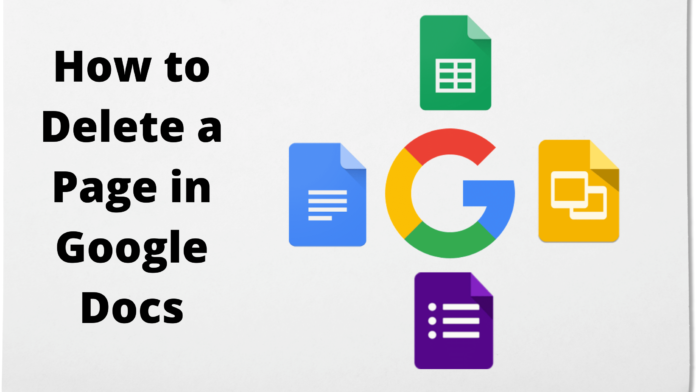Most of us use Google docs for typing their content, as the content written on Google docs saves instantly. You don’t have to press Ctrl+S to always save the document from time to time. You just need to write and write, and the document will save the content by itself. It is the beauty of Google docs.
However, some of the time you create unwanted content or blank page while writing your text, assignment, or any other notes. Some of the time you accidentally press Ctrl+Enter and a huge amount of page gets left blank. There are also chances of introducing page breaks unintentionally.
Whether the page is blank or contains written content, as long as it is unintentional or accidental, it will remain unwanted and you need to get rid of it. There are a number of ways you can remove such pages from your Google docs.
The article is intended to let you know why we create blank pages or include irrelevant unintentionally. It will also suggest you measures to tackle this situation like a pro. Therefore, whenever such a situation arises next time, you could be able to deal with it effortlessly. So, lets dig in.
How Extra Page Appears in Google Docs
Before you know how to delete a page in Google docs, you need to know what is an extra page that appears in Google docs, how and why does it appear. It is not a technical fault or appears without any reason. This is not a big deal so there is no need to worry about.
An extra page is mostly a blank page that appears when you press some buttons unintentionally. This may happen when you press the Enter button for a long time. Another way is pressing Ctrl+Enter that causes useless page to appear. You could have made set custom spacing quite large enough. Last reason that could have created an unwanted page may be adding a page break.
All these reasons individually or collectively create unwanted pages that need to be removed so that overall outlook of your document does not shatter due to this petty mistake.
How to Delete a Blank Page in Google Docs
There are certain ways to delete a page or a blank page in Google docs. These are listed as:
- Using delete button
- Correcting custom spacing option
- Setting up margins
- Correcting page breaks
1.Using Delete Button
Delete button can do miracles when it comes to getting rid of useless content. You can use backspace button, interchangeably in Google docs but in case discussed above the backspace button fails most of the times.
Therefore, we suggest you using delete button to remove unwanted content and pages from your document. Do delete the content, place the cursor at the end of the required content, and start of the useless content. Press and hold delete button unless all the unwanted content or pages have been deleted.
If this trick does not work, or you are afraid that the useful content may also get deleted when you long press the delete button, you can select the page or content you want to delete and then press delete button just once. It will do the work.
Most of the time delete button does the work efficiently, but if this option does not work you can try one of the below mentioned options.
2.Correcting Custom Spacing Option
Sometimes you set line spacing after paragraph and if the spacing becomes wide enough, it can add useless blank space to your document. To check whether the extra space is due to line spacing option, click go to Format option in the Toolbar. A drop-down menu will appear.
Select line spacing option and a window will appear with setting of line spacing. Check if the line spacing value after the paragraph is set to zero, if it is not set to zero you have found out where the problem exists. Change the line spacing value after the paragraph to zero and the problems will get solved out.
3.Setting Up the Page Margins
Now that you have tried the delete button to delete extra space form your document, but it didn’t work. You even tried line spacing option; however, it didn’t work either.
Now let’s check another tool that may work in your favor. Some of the times page margin at the bottom of the page is set so wide open that results in a lot of blank space. To correct this setting, go to file option in Toolbar menu. Under this File option, open Page Setup, and adjust the margins as you prefer.
4.Correcting Page Breaks
Introducing page break involves two methods, one being a manual and lengthy, while other is quite short one. The lengthy process goes as: you take the cursor to the Insert option in the Toolbar menu, and from there you add a page break.
However, this is not the method that causes page breaks accidentally, as it requires conscious efforts. But, there is another simple and easy way to add page breaks, Ctrl+Enter. You can easily add a page break unconsciously, it just requires you finger to accidentally press Ctrl key while pressing an Enter key.
To delete the page break just put the cursor at the end of the text and at the start of the blank space occurred due to page break. Click delete button and the page break will disappear, carrying the text on the next page to its required location.
Read More about: How to Delete Pagefiles.sys