Download iTunes on Windows XP
iTunes is an Apple software but it can also run Windows. People use iTunes on their Windows operating system to access music and videos. If you want to download iTunes on your Windows XP operating system, then this article is for you because, in this article, we will show you how to download iTunes on Windows. So let’s jump right into it.
What is iTunes?
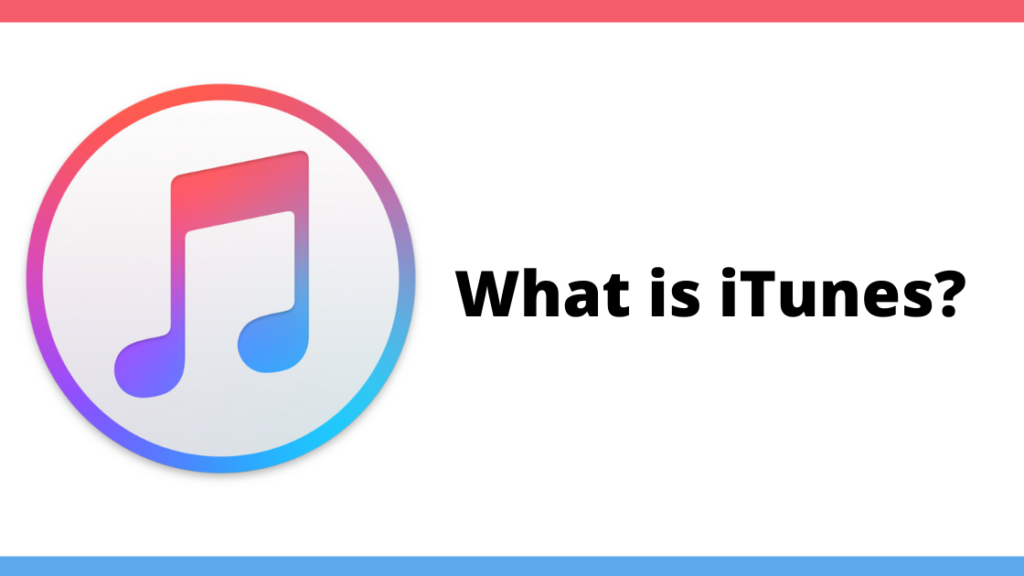
iTunes is a media player, media library, mobile device management utility, and client app for the iTunes store. It was developed by Apple. It is software that lets you add to, organize, and play your media collection on your computer, as well as another portable device. iTunes videos with M4V format which are purchased or rented are encrypted by Apple’s FairPlay DRM technology. As a result that, Apple iTunes movies are not allowed to play on nonApple devices. It is an integral part of all Apple devices. You can easily manage all of your online library files stored on your iPhone or some other Apple devices with iTunes. You can go to the iTunes store to buy or rent movies, music, podcasts, and audiobooks.
How to install iTunes on Windows?

If you want to download and install iTunes on your Windows XP operating system, then you will have to get it through the official Apple store. Let us show you the step-by-step procedure to get iTunes on Windows XP.
Step 1
Open your default web browser on your Windows computer.
Step 2
Go to the search bar and type Apple iTunes or click this link: Apple iTunes for Windows.
Step 3
Scroll down to find the Windows option.
Step 4
Click on the option. You will see that the iTunes download link web page will appear on your screen. Choose from 32-bit to 64-bit according to your system
Step 5
Click on the download link. The iTunes setup file will start downloading.
Step 6
Open the setup after downloading is complete. Double click to run it.
Step 7
The installation process will proceed. After that, find and click the “next” button.
Step 8
After that, click on install to install iTunes on your system.
Step 9
When the installation is done, you will see a “finish” option. Click on it.
Step 10
Now go to your desktop and open the iTunes app and sign in to your account.
This process is for all Windows except that Windows 10 lets you install iTunes from its official Microsoft store. So let us show you how you can install iTunes from the Microsoft store.
How to download iTunes on Windows 10?

Follow the step-by-step procedure to download and install iTunes on your Windows 10 PC.
Step 1
Start your PC. It will take you to your home screen.
Step 2
Click on the search bar at the bottom left corner and type “Microsoft store” and hit enter. It will open the Microsoft Store. You can also go to your browser and type “Microsoft.com”.
Step 3
Find the search bar and type “iTunes”.
Step 4
Find the official iTunes app and click on it.
Step 5
You will see a download button. Click on it. It will download according to your network speed.
Step 6
Click on the “Install” button after the download is complete.
Step 7
Choose your default language from the drop-down list.
Step 8
Open the iTunes app and log in to your account.
We hope that this article helped you in downloading and installing iTunes on your Windows system. We showed you two methods to do it. If you have any queries about this topic, then you can ask us in the comment section. We would love to help you.




